How to cut audio files
OCTRA allows to cut audio files (WAVE format *.wav) with up to 300 MB file size. The cutting feature creates a zip archive containing all audio snippets and some meta files. A configurator allows to define a naming schema for the audio snippets.
-
Select the seconds of audio duration per line as you like. Each gray vertical line of each line with audio signal stands for one second.
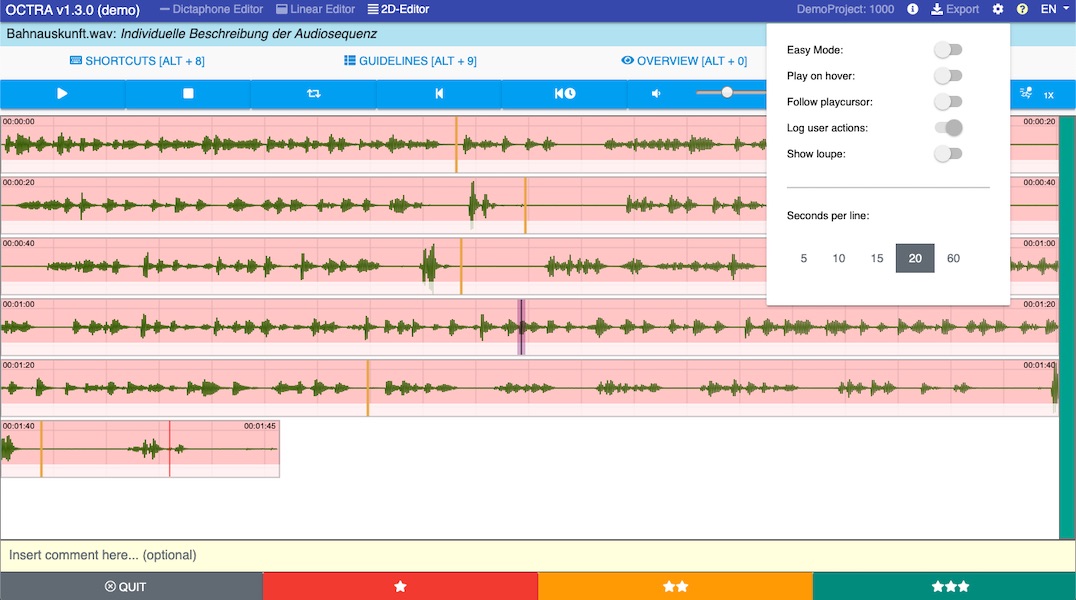
-
If you want to cut the audio file you only need to add unit boundaries. Move the mouse over the signal, press "S" to add a transcription unit. If the mouse is over a boundary you can press "S" again to remove it.
-
After the cutting part you can download the result using the export tool "audio cutting". Click on "Tools" > "Cut audio file". After that you see this view:
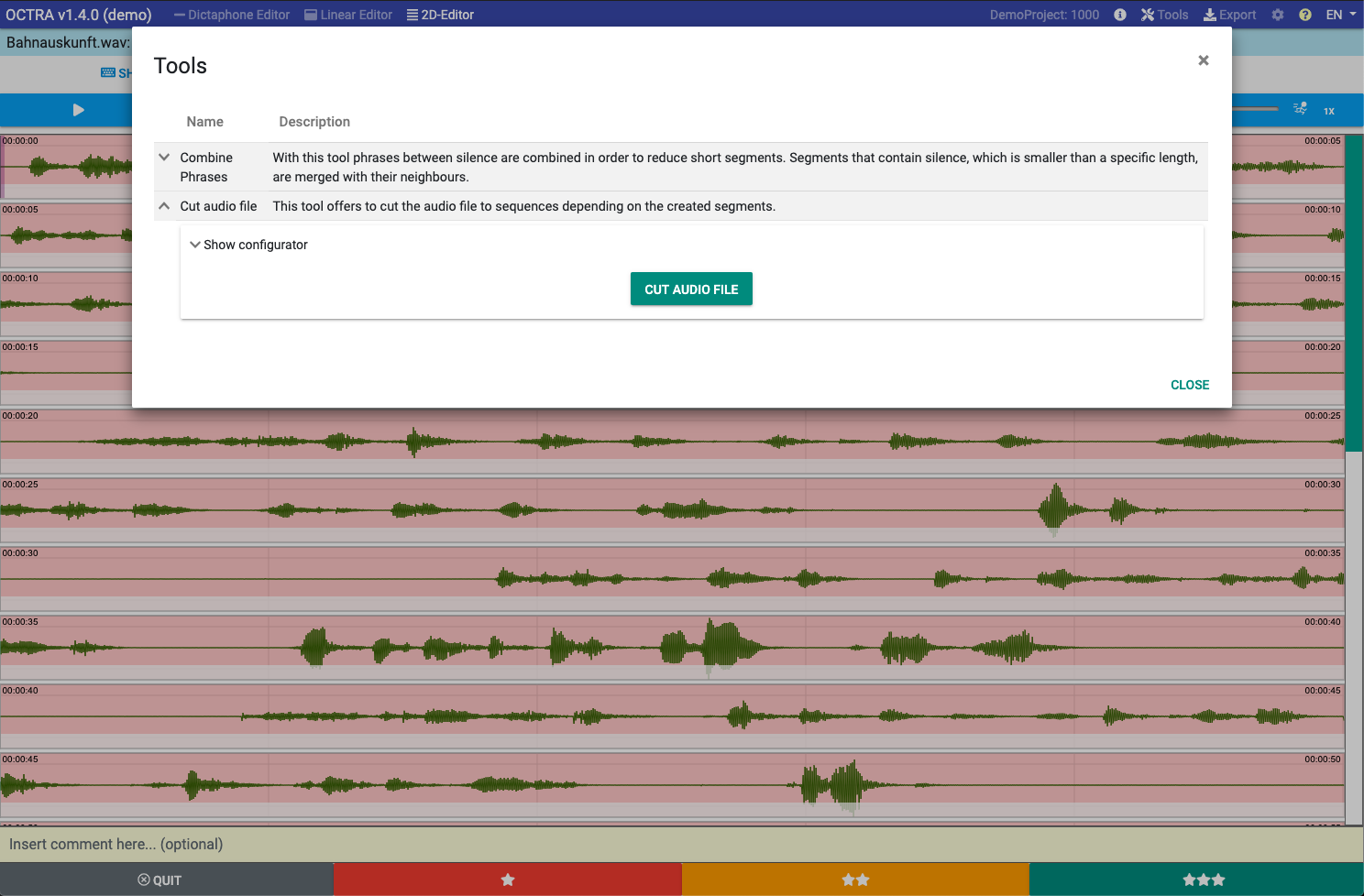
- If you want to use the default settings you can click on "CUT AUDIO FILE". After some time the progressbar shows "100%" and a download link appers. Download the zip archive and unpack it. Otherwise continue reading the chapter "The configurator".
The configurator
-
Click on "show configurator". Now you see the a section to define the naming of the audio snippets and the selection of the meta files.
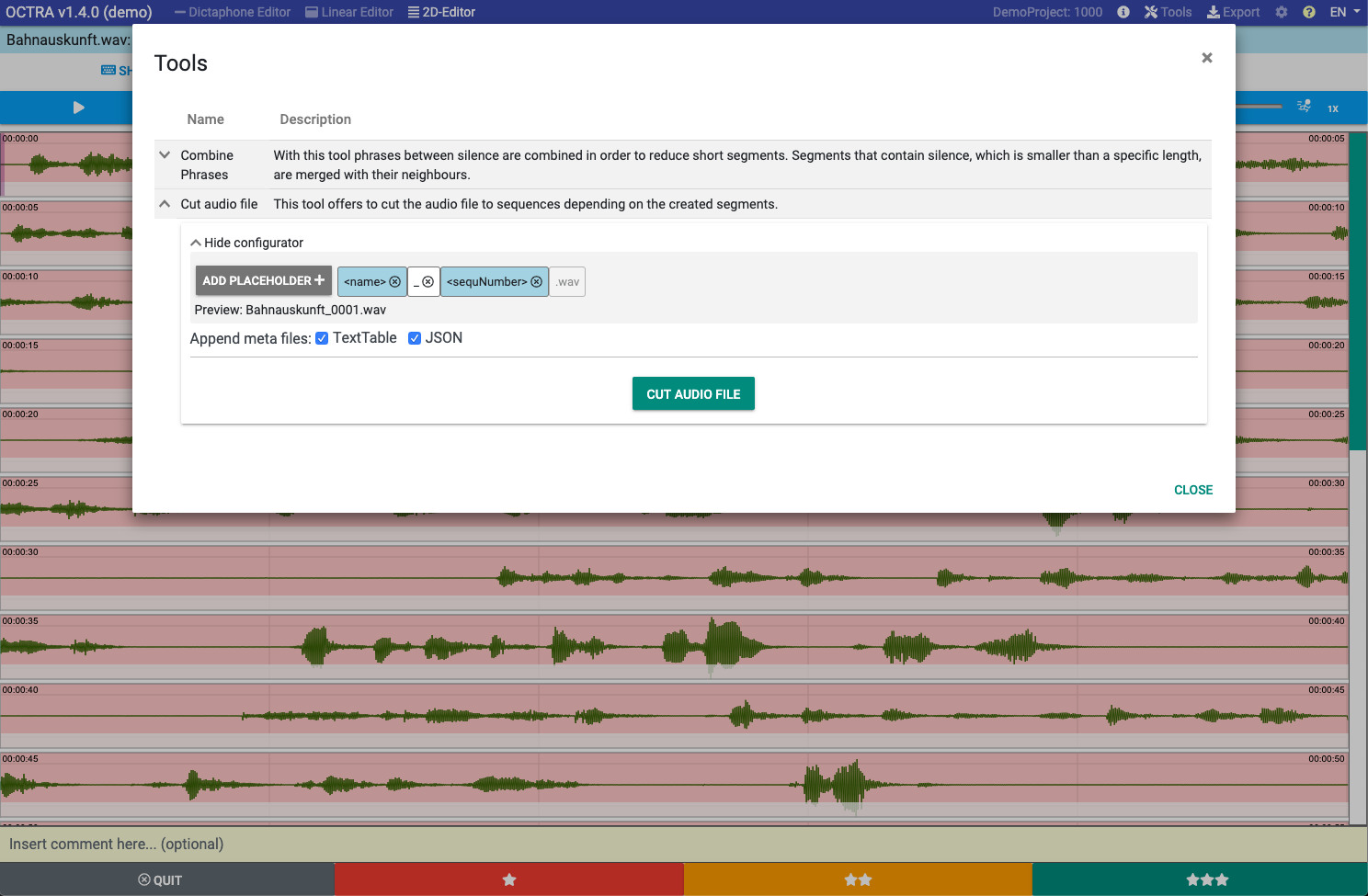
-
You can change the position of the placeholders using DragnDrop. If you click on "ADD PLACEHOLDER +" you can add more placeholders:
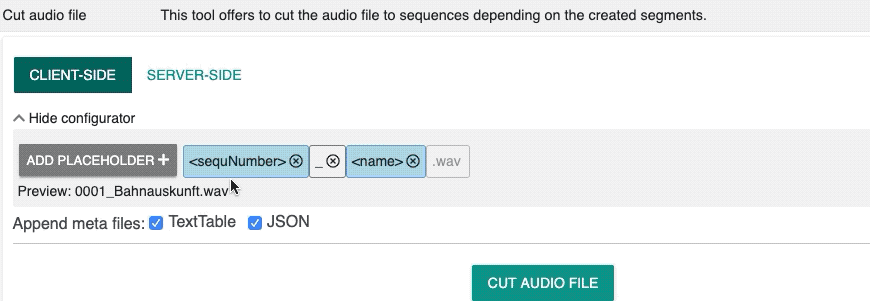
-
The "text" placeholders (the gray ones) are variables that you can change as you wish. Click on a gray placeholder and type in some text. Confirm pressing the "ENTER" key on your keyboard.
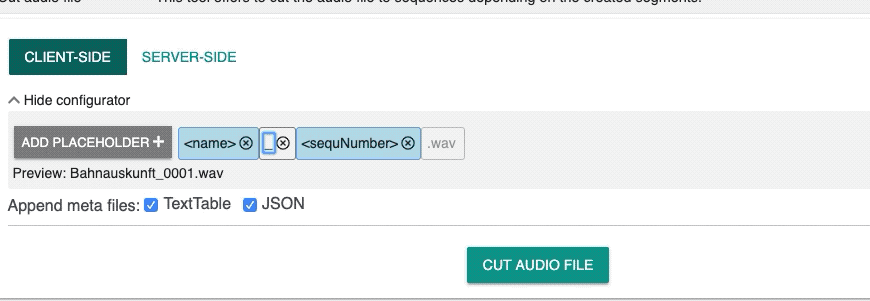
- Select the meta files that you want to have. The meta files contain detailed information about the snippets and their transcripts. You can open the meta file "TextTable" with table calculation programs like Excel, Numbers, OpenOffice. The columns are seperated by tabulators. The JSON file is for other applications.
- Now click on "CUT AUDIO FILE". After some time the progressbar shows "100%" and a download link appers. Download the zip archive and unpack it.
Remarks
It is recommended to keep the OCTRA page open. If you go to some other browser tab or minimize the window the browser decreases its ressources and the cutting time would be much longer.
If you need some additional transcript formats you can use the export formats listed in the same window.
Meta files
Optionally you can add meta files that contain information about each cut audio sequence.
Text
The text mata file contains a table as raw text. Each column is separated by a tab. You can open this file in Excel, Numbers or Libre Office Calc. R can read and process this file.
The text meta file uses the columns as follows:
| Column name | Type | Description |
|---|---|---|
| Name | Text | Name of the cut audio sequence |
| File | Text | Name of the original audio file |
| SecondsStart | Number | Start position in seconds for the cut audio sequence |
| SecondsDuration | Number | Duration in seconds for the cut audio sequence |
| SampleStart | Number | Start position in samples for the cut audio sequence |
| SampleDuration | Number | Duration in samples for the cut audio sequence |
| SampleRate | Number | Sampling rate of the audio file (equal value for all audio sequences) |
| Transcript | Text | The transcript of the audio sequence |
Because sample values are more accurate these were added to the table as an alternative to the values in seconds.
JSON
JSON is supported by a lot of programming languages, espacially by Javascript applications. Because of its more flexible structure the JSON file offers more information.
The structure of the JSON file is as follows:
{ "meta": { "creationTime": "2020-08-06T11:22:08+02:00", // time stamp "version": "1.0.0", // version of this file format "audioFile": { "name": "Bahnauskunft.wav", // name of the audio file "sampleRate": 22050, "channels": 1, "duration": 2321130, "sampleEncoding": 22050, "bitRate": 16 } }, "transcription units": [ // list of cut audio sequences { "fileName": "Bahnauskunft_0001.wav", // name of the audio sequence "sampleStart": 0, // start position in samples "sampleDur": 622314, // duration in samples "transcript": "" // raw transcript of the audio sequence }, { "fileName": "Bahnauskunft_0002.wav", "sampleStart": 622314, "sampleDur": 455306, "transcript": "" }, ... ] }