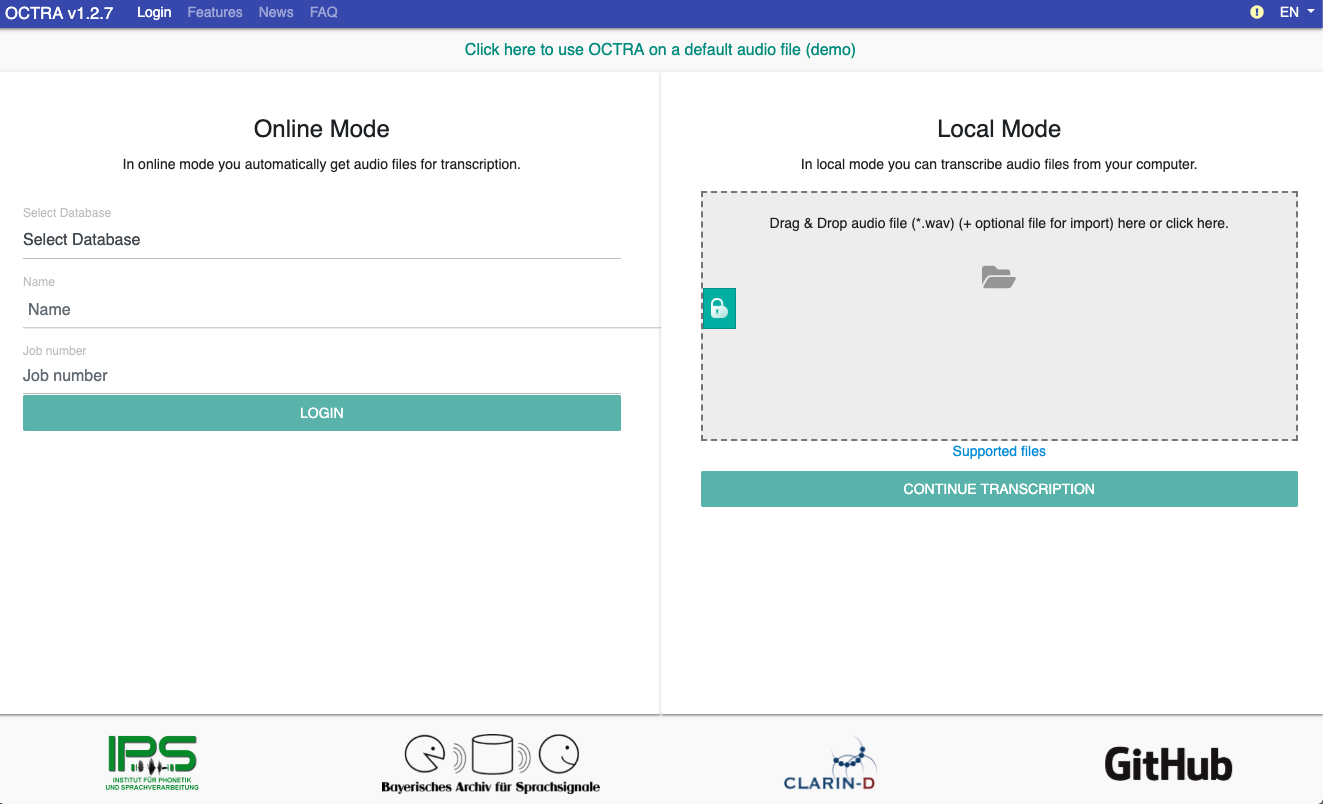Introduction
OCTRA is a modern web-based editor for the orthographic transcription of audio files. It offers three editors and saves your proceedings automatically after you stopped typing. When your computer or your browser crashes you can continue your transcription without data loss.
System requirements
OCTRA can be used on any PC with Windows, Mac or Linux. If you are using a computer that is younger than 5 years it should be fine. The most important point is what browser you are using.
- Supported browsers: Chrome (recommended), Firefox and Opera
- Operating System: Windows, MacOS, Linux
- RAM: min. 2 GB
- GPU: min. 128 MB
The Editors
There are three editors: The Dictaphone Editor, the Linear Editor and the 2D-Editor. Each of the editors was made in order to offer other workflows. Each of the editors saves your proceedings automatically.
The Dictaphone Editor
The Dictaphone Editor is a easy-to-use transcription editor that offers an audio player and a text editor. The audio playback can be controlled using shortcuts or using buttons. Your proceedings are saved automatically. It also allows to set unit boundaries.
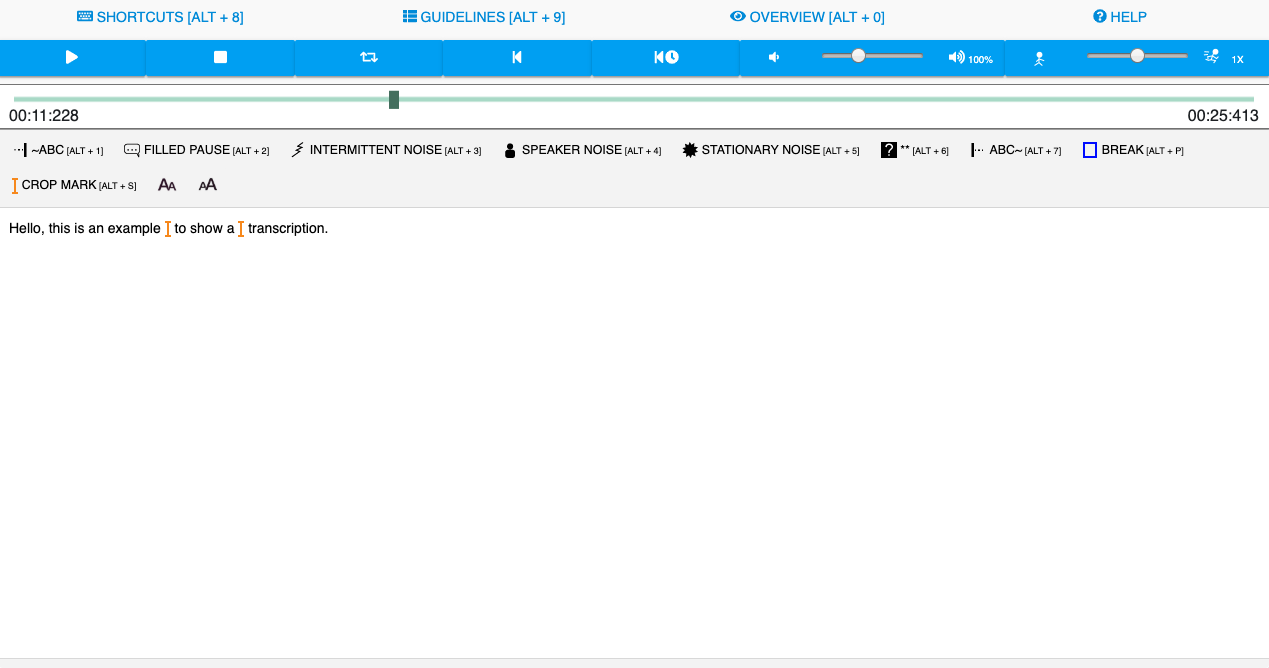
The Linear Editor
The Linear Editor contains two signal displays: the first one shows the overall signal and the second one shows the signal of the selection done in the first one. You can add unit boundaries in the first and in the second one. After you entered a transcript unit a text editor appears where you insert your transcript.
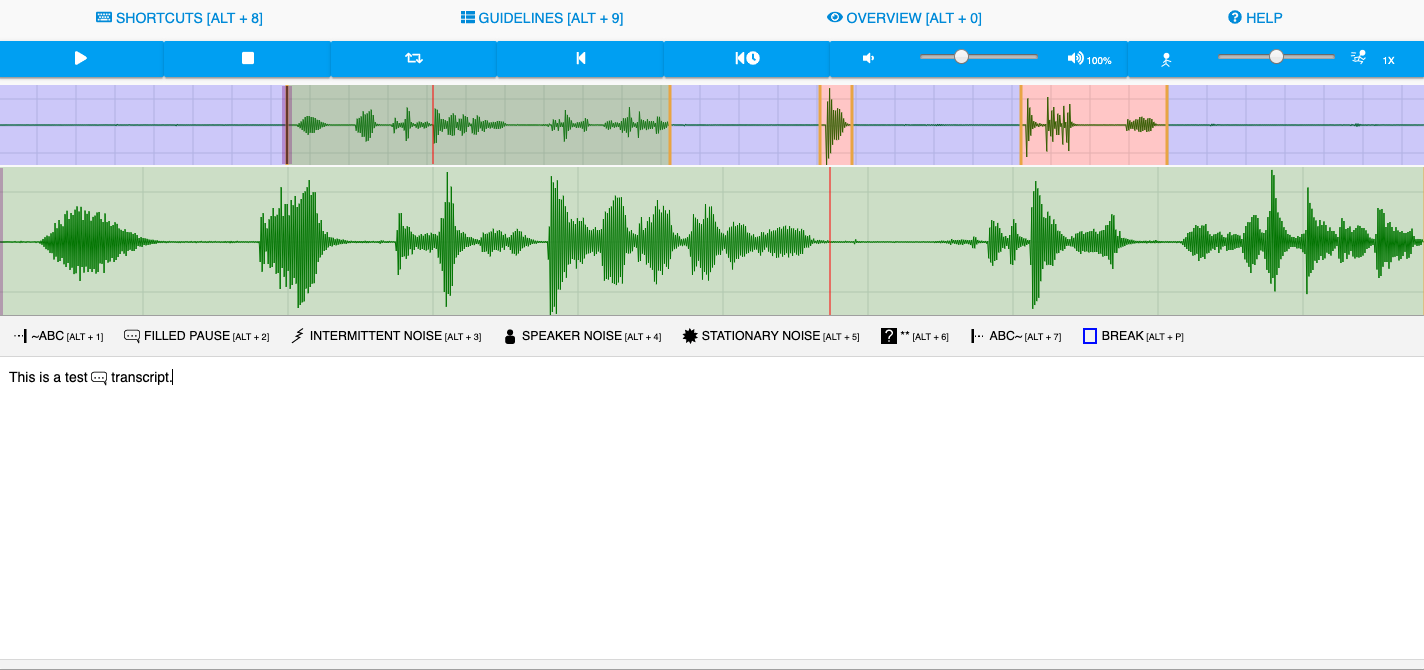
The 2D-Editor
The 2D-Editor offers a multi-line signal display. You can split the whole signal in transcript units by inserting unit boundaries. When a transcript unit is entered a transcription window appears and you can type in your transcript.
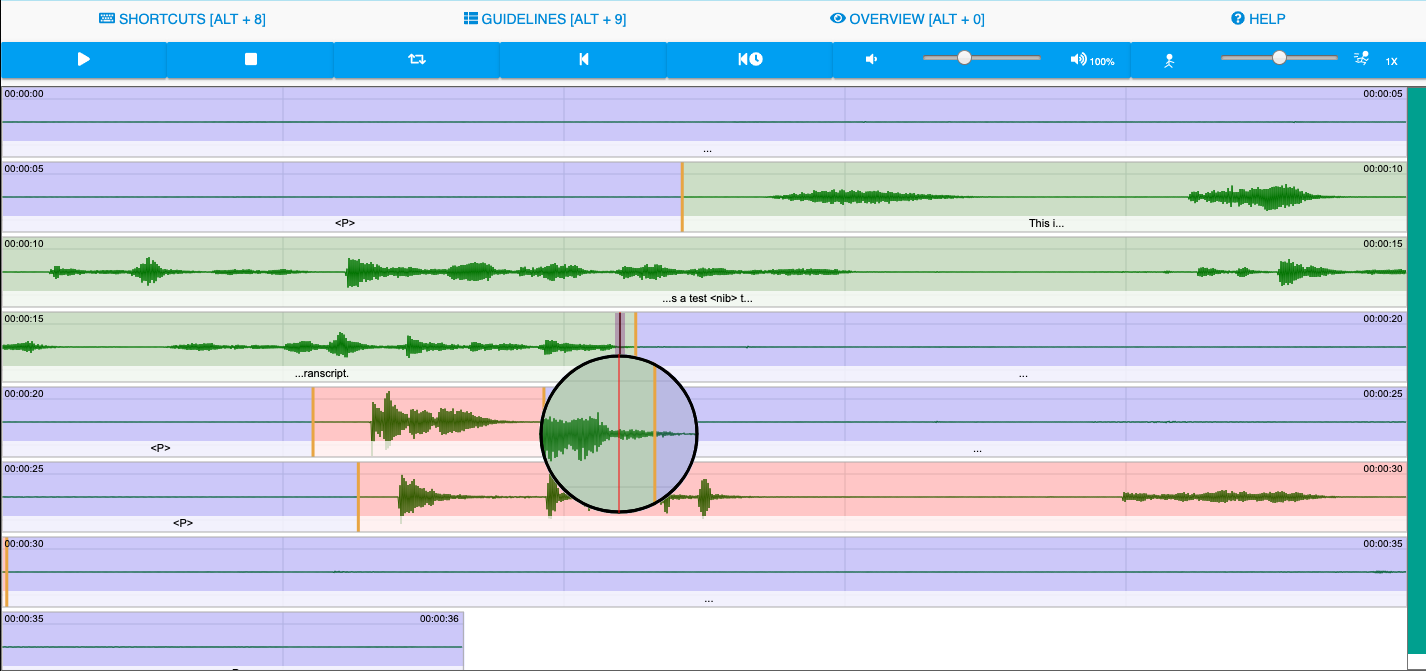
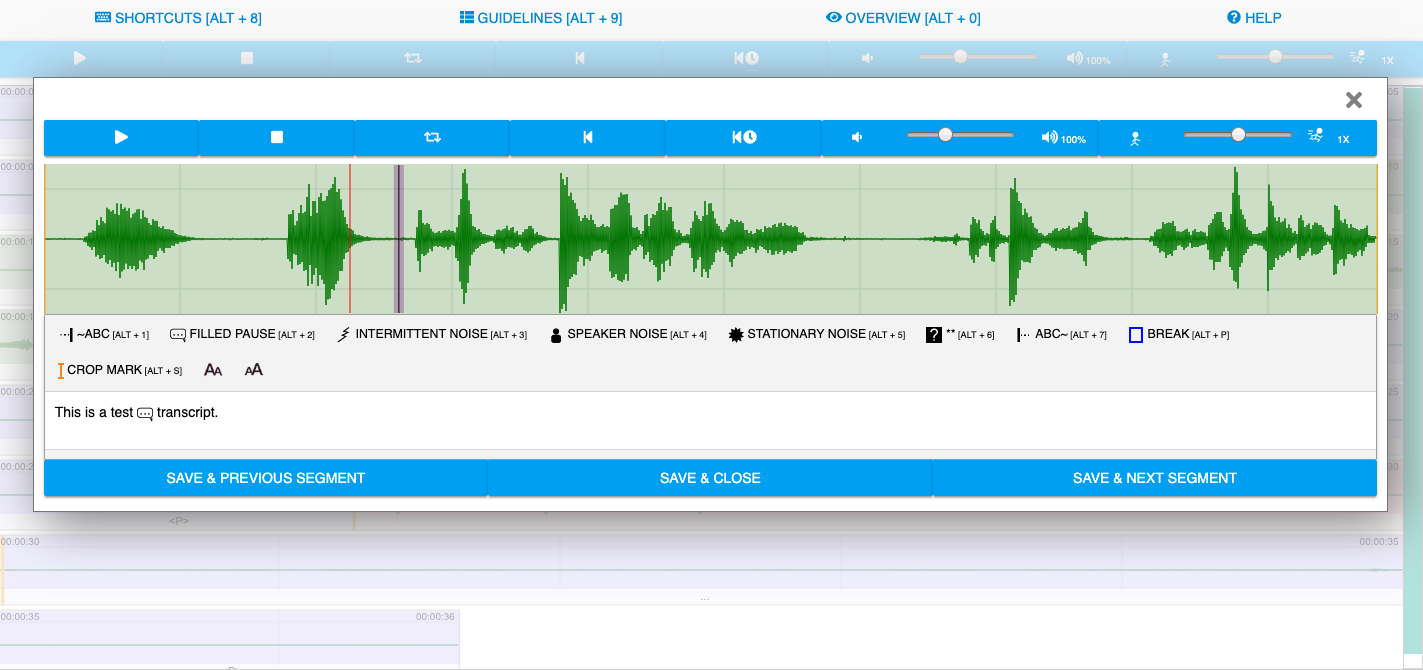
The modes of OCTRA
OCTRA can be used with audio files from a database (online mode), with audio files stored on a local device (local mode). Additionally OCTRA can load an audio file via URL parameters. Each of the modes supports all the transcription editors.
- Online Mode: In this mode you get an audio file automatically from a database. At the end of the transcription the result will be sent to the server and a new audio file will be loaded.
- Local Mode: If you want to transcribe an audio file from your computer you can open it with OCTRA in this mode. When you have finished the transcription you can export your transcript to various files.
- URL Mode: OCTRA can open an audio file and a transcript from a URL.