The 2D-Editor
The 2D-Editor shows the whole audio signal in a multi-line signal display. There you can split the audio signal into transcript units. The transcription of a unit is done in an extra transcription window. You can use it if...
- ... you want to transcribe a long audio file.
- ... you want to set accurate unit boundaries.
- ... this editor is your preffered choice.
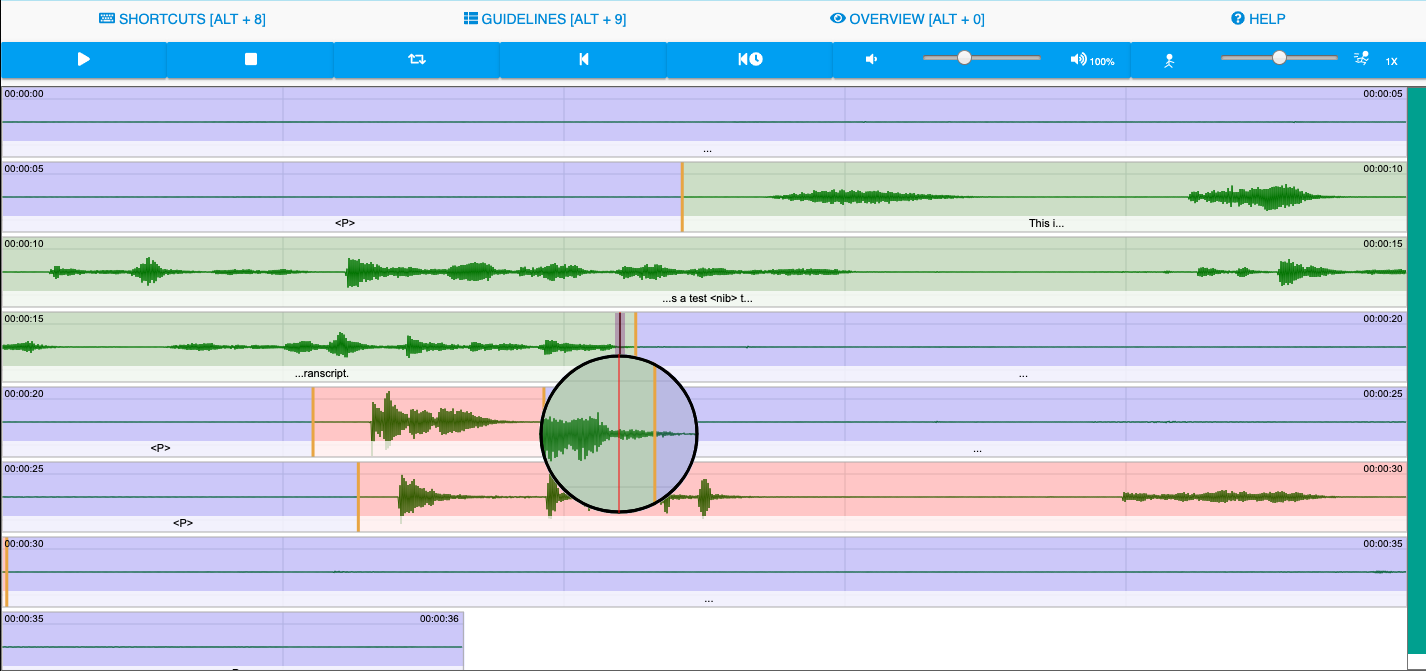
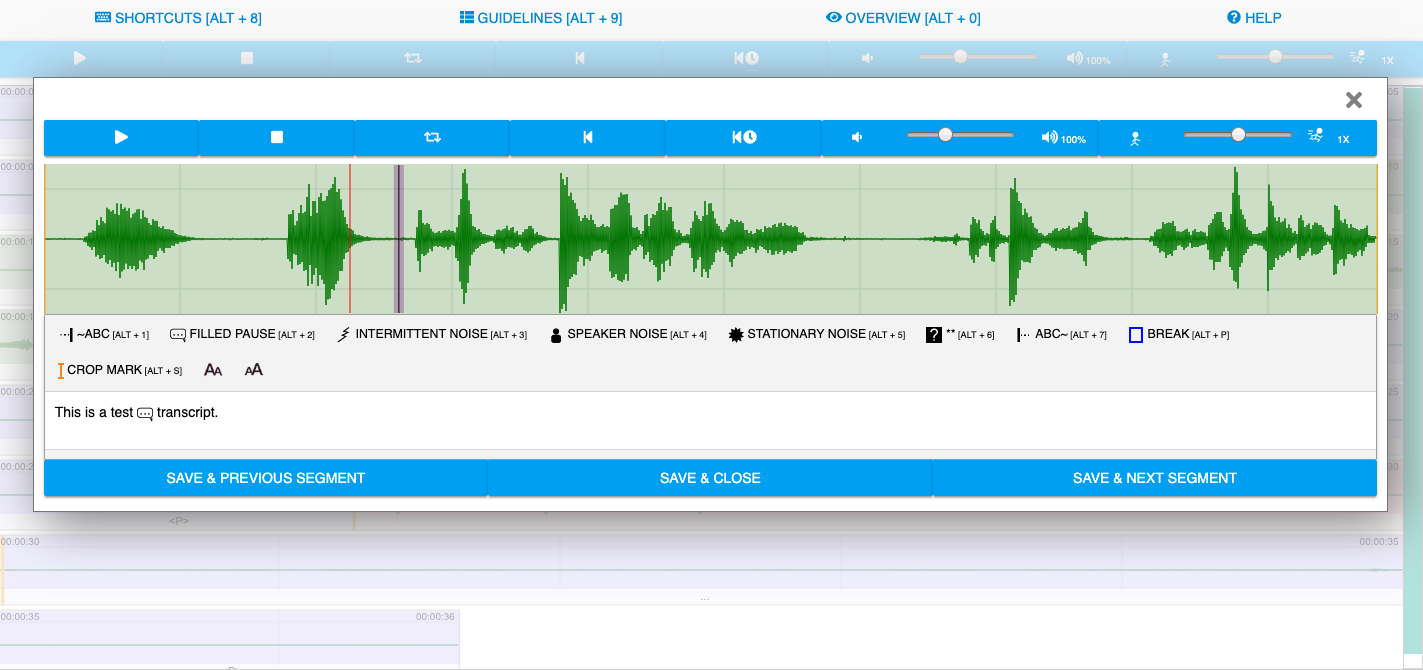
Transcription unit colors
The transcription units are colorized in regard to their contains.
- Pink: The transcription unit does not contain a transcript
- Blue: The transcription unit contains a break.
- Green: The transcription unit contains a transcript.
Workflow
There is a general workflow, but it can be adapted as you wish.
- Split the the audio signal into transcription units by adding unit boundaries.
- Unit boundaries are added using the S key. Press D over a transcription unit in order to mark it as break (transcription unit without speech).
- In order to transcribe a transcription unit move the mouse over a transcription unit and press the enter key. The transcription window opens.
- Type in your transcript in the text editor of the transcription window. Click on one of the buttons in order to save the transcription unit.
- Redo the steps before.
Add and remove unit boundaries
- Add unit boundary: Move the mouse to a position in the signal display and press S. If you have selected a part of the signal display and press S a boundary is created at the start and at the end of the selection.
- Remove unit boundary: move the mouse over a unit boundary. Press S to remove the boundary.
- Remove multiple unit boundaries and join their contents: Do a selection over the boundaries and press D.
Additional settings
The 2D-Editor offers additional options in the settings menu:
- Seconds per line: Defines the time each line represents.