The Linear Editor
The Linear Editor consists of two signal displays: The signal display on the top shows the overall audio signal and the second signal display shows the audio signal selected in the top signal display. You can use it...
- ... you want to transcribe an audio file with view minutes.
- ... you want to set accurate unit boundaries.
- ... this editor is your preffered choice.
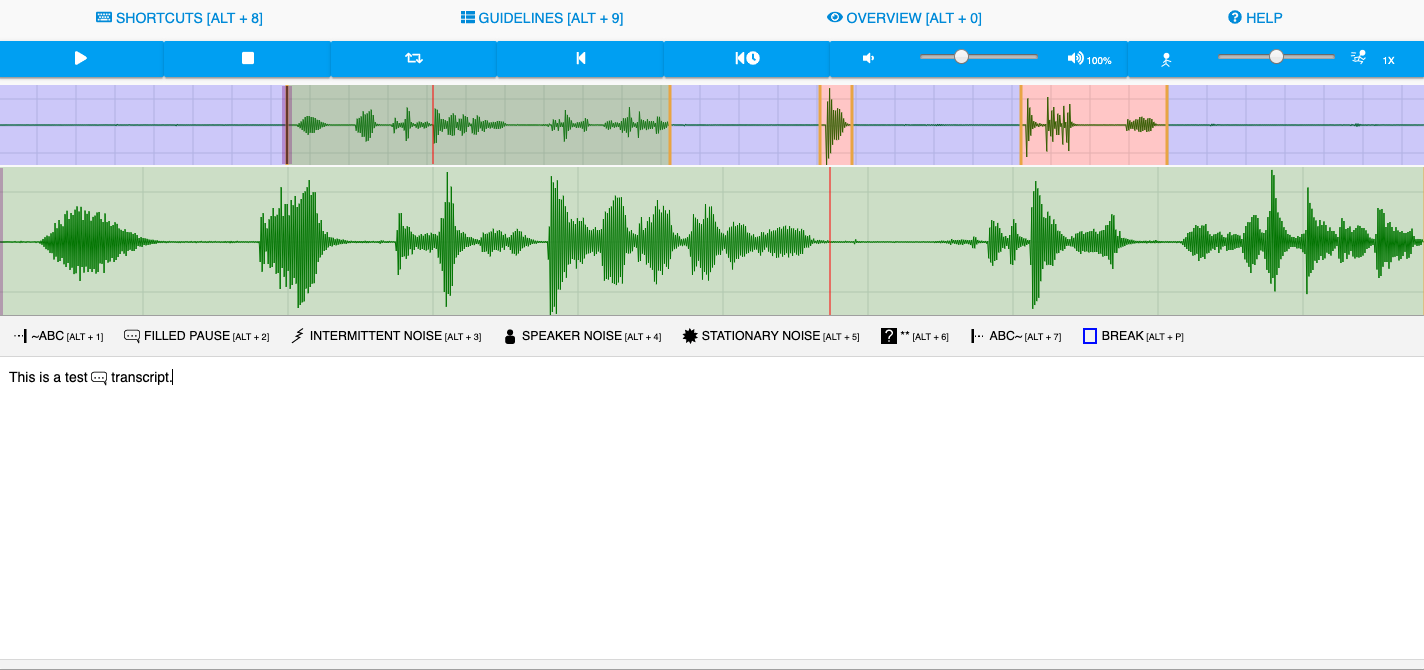
Transcription unit colors
The transcription units are colorized in regard to their contains.
- Pink: The transcription unit does not contain a transcript
- Blue: The transcription unit contains a break.
- Green: The transcription unit contains a transcript.
Workflow
There is a general workflow, but it can be adapted as you wish.
- Select a part of the upper signal display by pressing the left mouse key and moving the mouse over the signal display. The selected audio sequence is shown in the second audio sequence.
- You can add unit boundaries using the S key at the mouse position. If there are any transcription units without speech, you can mark this transcription unit as break using the A key.
- In order to transcribe a transcription unit move the mouse over a transcription unit and press the enter key. The text-editor appears.
- Type in your transcript in the text field. The transcription unit is highlighted with Green.
You can do the same actions on the first signal display as on the second one.
Add and remove unit boundaries
- Add unit boundary: Move the mouse to a position in the signal display and press S. If you have selected a part of the signal display and press S a boundary is created at the start and at the end of the selection.
- Remove unit boundary: move the mouse over a unit boundary. Press S to remove the boundary.
- Remove multiple unit boundaries and join their contents: Do a selection over the boundaries and press D.